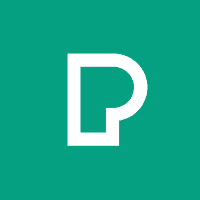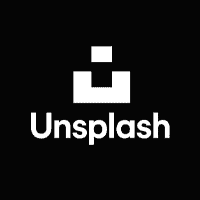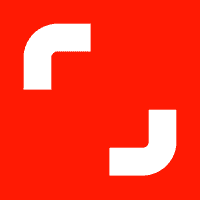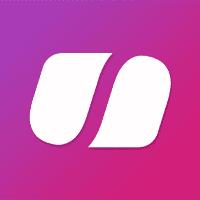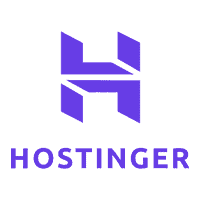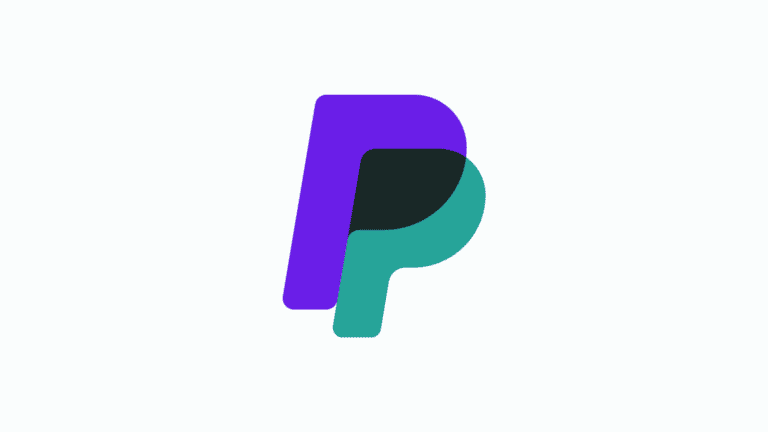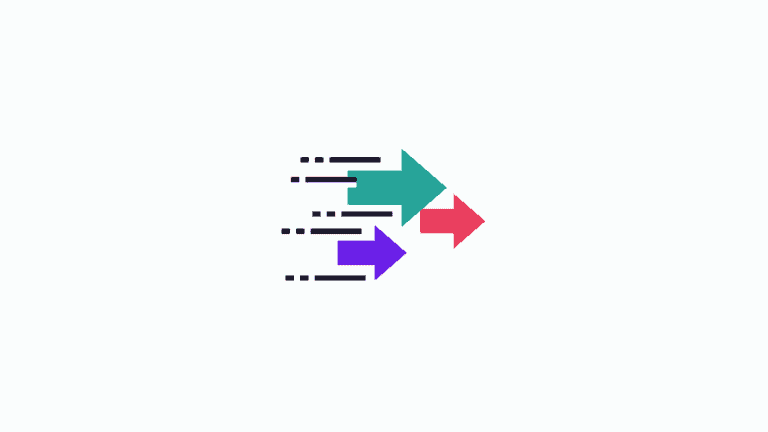Growing a new channel on YouTube can be a pain in the ass. There, I said it.
That is of course if you don’t follow a structure. I believe that if you follow what I lay out in the guide, you’ll set yourself up for success on YouTube while learning how to rank YouTube videos fast.
Look, I know it’s not easy starting on YouTube in the 2020’s, but I am going to show you how to rank a video on YouTube, the easy way. There are so many new channels popping up, making random videos, trying to go viral and the sad reality is that as fast as they pop up, just as fast do they die out again.
The simple reason for this is because people don’t follow a structure. A set of rules if you will.
I’m going to go out on a limb here and say that getting started on YouTube and ranking videos is NOT as difficult as you might think it is and I’ll prove it to you.
This stuff works!
Here’s but one of my videos, along with its rankings, to prove to you that getting “noticed” can be a reality for you too.
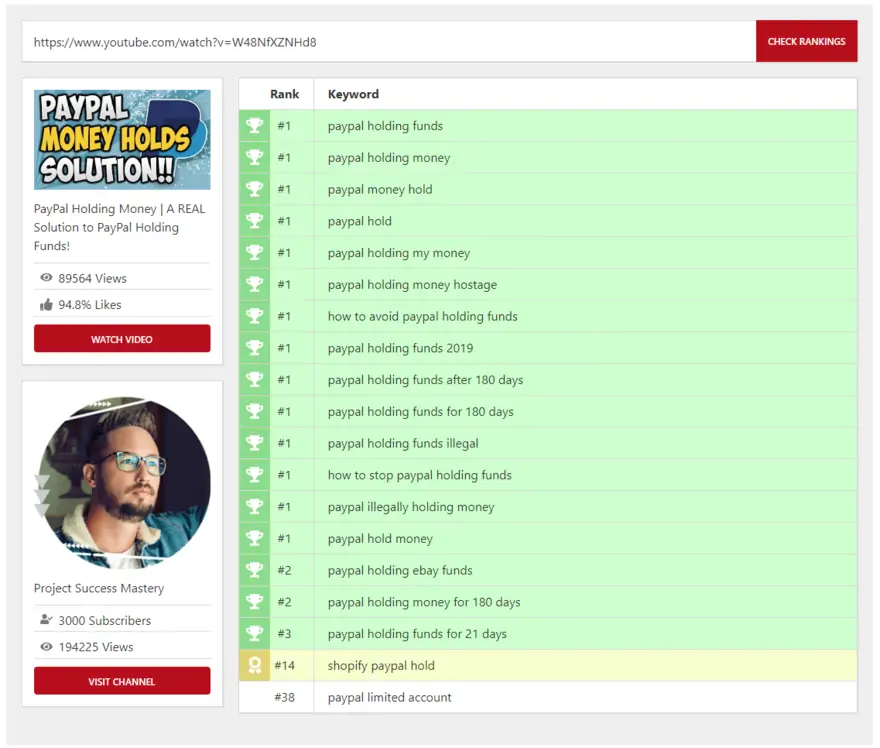
Now, can you notice one very specific thing about that video and why it’s doing so well?
The reason it’s doing well is because when I create and upload videos, I follow all the steps outlined below. Furthermore, I try and create videos that touch on people’s pain points.
For instance, the video above talks about a solution to withdrawing money from limited PayPal accounts and it’s helping thousands.
The video has now helped 325,000 people.
The takeaway here is that over and above following a structure, you have to make videos that either help or entertain people.
I do need to be real with you as well. While some of you might be getting mad results straight from the start, others might not get instant results. I know it can and probably will suck, but keep at it and you’ll soon start seeing changes.
Remember, it takes just ONE good video to get you going.
You’re gonna wanna follow the steps in order.
We’ve got a lot to cover, so let’s get started.
The Importance of Your YouTube Video File Name
Before we get into how to change the raw file name of your video on YouTube, I feel it’s important to understand why we do this in the first place.
What you do BEFORE you even upload your video is crucial to your ranking success on YouTube.
It’s a shame how few people do this or even know about it and so I want to help you and set you up for success before you even get to uploading your videos.
So, how do you change the raw file name of your video on YouTube?
Uuuhhh, you can’t! Nope, sorry. Out of luck!
But hey, there’s an upside to all of this… you get to learn something today!
Yay!
Getting back to the issue at hand here, while you cannot change the raw file name on YouTube itself, what you can do is download your video, change it and re-upload…
Or just make sure you take care of this next time you upload.
Changing something like the YouTube video file name before you upload to YouTube might seem insignificant, but don’t let that put you off from getting into the habit of doing it before each upload.
You’ll understand just how powerful it really is and how to do SEO for YouTube videos once you start uploading.
Rename Your YouTube Video File Name For SEO.
Rename your video file to match your main Keywords as well as your Video Title.
This is super important and cannot be changed once the file has been uploaded.
Keyword: how to stop thinking about someone who doesn’t love you
Video Title: How To Stop Thinking About Someone Who Doesn’t Love You | 10 Tips Getting Over a Crush
Video File Name: How To Stop Thinking About Someone Who Doesn’t Love You 10 Tips Getting Over a Crush
YouTube File METADATA
Open up the properties of that file and click on Details.
From there, you need to use every blank space in there and fill it with the same information as above.

The reason we do this is because YouTube has become really clever in how they “read” video files.
Fill in every blank space you can. Save and upload.
By adding your keywords into your video file’s Metadata, you’re already telling YouTube what your video is about and what you want your video to rank for before you even create your Titles and Descriptions.
Make sure you add your MAIN KEYWORD right at the beginning.
That way YouTube knows exactly what you’re trying to get ranked for.
Now that you’re done with your video file name, move on to your YouTube Video Title.
Write a YouTube Video Title That Ranks!
The title of your YouTube video is probably the single most important element when it comes to getting your videos ranking on YouTube.
Below I’ll share the biggest pitfall when writing Titles. Especially the smaller channels.
It’s actually so obvious that when I point it out, you’ll kick yourself.
After you’ve changed your file name and metadata, you’re ready to upload the video and start writing your super awesome YouTube video title.
You already know how to upload a video, so I won’t bore you with how to do that.
Let’s do this thing…
Use the exact keyword phrase you used when you changed your file name, as your VIDEO TITLE.
Now, in the past, if you changed your title, description or tags after a video has been uploaded, it would have negatively affected your rankings. This is not the case anymore.
This is great, as it actually allows you to go back and look at your least performing videos, change the title, description or tags and see if you can revive it from the grave.
That being said, don’t go overboard as it will hurt your rankings!
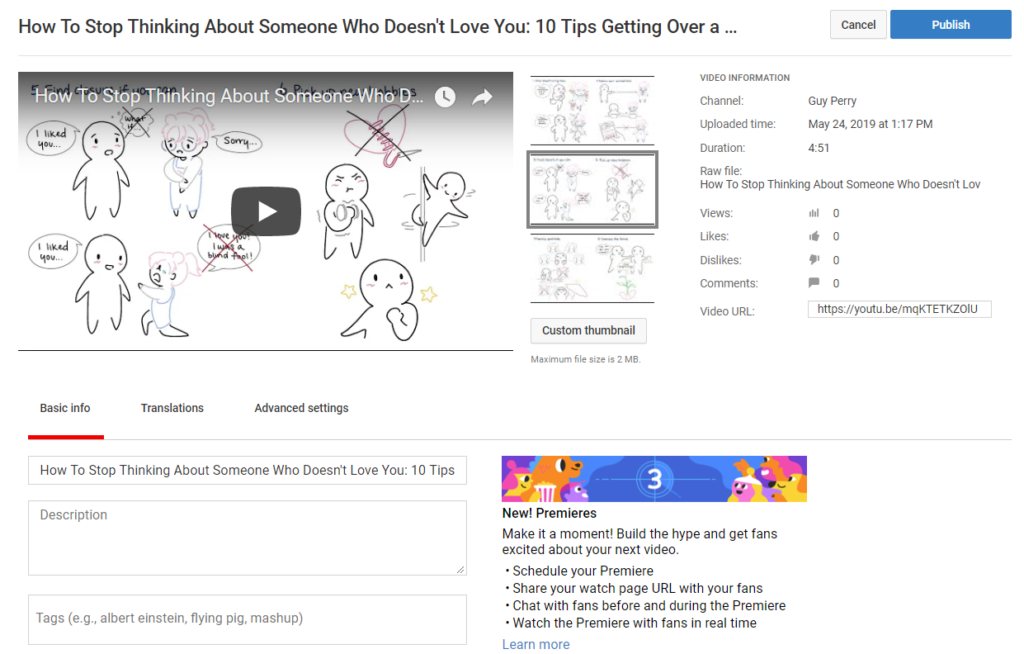
The Why
The video title is the single most important ranking factor when it comes to getting ranked on YouTube. This tells YouTube exactly what you are trying to rank for.
As smart as YouTube is, if we can help it along the way, why the hell not?!
Try to add your main keyword(s) twice in the Title if you can. Right in the beginning and towards the end.
“How To Stop Thinking About Someone Who Doesn’t Love You | 10 Tips Getting Over a Crush”
Try to keep your character count between 70 — 90 characters.
Your MAIN keyword should be first. The second part should be a bit more “clickbaity” to get the viewer to want to click on your video.
The idea is to get someone to click your video based on your Title as well as your Thumbnail (covered later).
The Pitfall
If you’re a new channel, DO NO try and be clever with your title. Do not do things like “Today I made cookies” or something stupid like that.
You’re new. Nobody cares (yet) if you made cookies or not.
Your MAIN focus should be Keyword research and to create titles that people actually search for.
The software I recommend is MorningFame.
With MorningFame, you cannot sign up without an invite code. So here you go:
https://projectsuccessmastery.com/morningfame (*Affiliate link)
After you’ve completed your title, move onto your YouTube descriptions so that we can optimize them properly as well.
Oh, and there’s also a description template you can copy and paste at no cost to you for your videos.
Write a Winning Description For Your YouTube Video
Writing descriptions for YouTube videos. This one’s a doozy.
Now, I have a specific way that I recommend you do the description, however, you’re free to use your own creative input as long as you kinda follow along with what I suggest.
After all, there IS a method behind the madness.
That being said and as promised there is a link in the bottom of this article where you can download my PROVEN YouTube description template.
It’s completely free to download, so go on… it’s yours
Before I get into the details of what to put in your YouTube video description box, you need to know a few things.
Along with your title, the description is the second most important part of your video optimisation. Here you’re further explaining to YouTube what your video is about.
I say second, but in actual fact, it’s tied with your Thumbnail.
Titles and descriptions win with ranking… Thumbnails win with getting people to click your video (but thumbnails aren’t really part of this lesson).
Here’s What You Need To Do.
Aim for 300 — 500 words in your description and do not spam with keywords. And by spam, I mean doing something like literally adding a list of all your tags and a ton of keywords separated by commas in your description.
You WILL get penalised. Eventually. Just trust me on this.
OK so let’s get cracking…
Add the exact Video Title as the very first line of your description. This, again, helps YouTube know what your video is about.
The format I would use is…
Title First. Always first. Always.
Now, if you’re trying to sell something, In that case, make sure that the URL is visible in the snippet when people view your video without having to click on the “Show More” button.
Let me show you and example of this…

So the longer your sessions are, the better.
Basically, when you send someone to YouTube to watch your video, your session time starts… then if that person clicks onto other videos, that’s good as the session time that you created is longer than if someone just watched your video and closed YouTube.
That’s no good. Try to avoid that by getting people to watch your playlists…
Go on and add a little bit more meat to your description here.
And then add a few links to your social media profiles. No harm in promoting yourself and this doesn’t negatively impact your rankings, so why the hell not.
Let’s add at least 3 content relevant hashtags as this will get displayed above your video’s title when someone opens your video. It both looks important and if someone searches for the hashtags, you’re likely to come out tops there as well.
If you want to seriously do some damage, take each one of your tags and change them to a hashtag. Add all of them into your description right at the bottom before you end off.
End off by adding your Video Title again.
Try to vary it up a bit so that it doesn’t look spammy… and then 2 links to the video you just uploaded.
I know it sounds counterintuitive, but trust me, it makes a difference.
Add links to other good videos in your niche (helps with getting suggested) as well as some of your best performing videos.
Remember YouTube wants users to remain on their platform for as long as possible and by doing this, YouTube looks at your session times and rewards you.
You’ve made it this far and for that, I’ll reward you with my PROVEN description template.
Go through the description template, optimise your descriptions and move on to your YouTube video tags.
Properly Tag Your YouTube Videos To Get Views
Now, many people say that tags have no effect on videos, however, I disagree because if you do it correctly, it really does make a difference.
Besides, it doesn’t hurt your rankings in any way. In fact, do it right and you can greatly benefit from tags.
I personally make use of 5 different tools to find relevant tags.
This is because I am my own worst enemy at times and focus too much on the nitty-gritty details.
Don’t be like me!
Recommended Tools

MorningFame
At a glance, Morningfa·me will show you which videos worked and which didn’t. This allows you to easily spot and repeat what makes your videos successful and try new things instead of repeating what made some videos flop.

TubeBuddy, the ultimate toolkit for video creators, can help you realize the full potential of your YouTube channel. TubeBuddy enables you to improve your workflow, boost your audience, and skyrocket the performance of your channel with tools such as bulk video processing, comprehensive analytics, and SEO optimization.

VidIQ’s data-driven analytics can boost your YouTube game. VidIQ unlocks the secrets of viral videos with its real-time trending notifications, competitor tracking, and deep-dive analytics. Optimize your content for reach and impact to grow your YouTube channel. VidIQ can make you famous!
How to use those tools falls outside of the scope of this article, however, I’ll be adding some more articles in the near future that will go more in-depth on how to use them.
For the purpose of this course, I will show you how to do it manually from within YouTube.
All without spending any money.
Coz, you know, sharing is caring
Don’t get bullied into thinking that you HAVE to buy software to get stuff done. Sure it makes your life way easier with the tools mentioned above, but you don’t need them to get started.
Right, so here’s an example of what I would do.
Now, I used to recommend Keywords Everywhere, but it’s since become a paid tool and so I don’t recommend it anymore (unless you want to pay of course).
Actually, I was contacted by a company called “WhatsMySerp” very recently and asked if I could test out their Keywords Everywhere alternative.
I am happy to say that it held up and so I do recommend you check them out.
They are called “WhatsMySerp”.
https://whatsmyserp.com/everywhere
All you need to do is open up Google as well as YouTube.
Start typing and you’ll notice suggestions start showing up.
This is Google and YouTube telling you exactly what the most popular keywords being searched for are.

With “WhatsMySerp”, it looks a bit like this…

As I mentioned before, the suggested phrases showing up is YouTube basically giving you a list of terms that people are already searching for.
Take advantage of this, especially when building out your tags.
Use the alphabet and see what gets suggested to you.
If it relates to what your video is about, use it.
Say your video is about “iPhone X” as an example.
Type “iPhone X “ into the search box, see what comes up and if anything is relevant to your video, use it as tags, part of your title as well as your description.

Now, in some cases, you have to be a little bit creative.
As long as it’s related to your video.
Ok, so here’s where things get a little bit convoluted.
See, there are 2 trains of thought here.
On the one hand, I suggest you make use of all 500 characters that YouTube allows for when you add tags.
But on the other hand, I also suggest ONLY using 1 or 2 tags at most.
I know this is getting a bit complicated now, but hear me out.
If you choose method ONE and fill up your tags, that’s fine. I have many other videos and client videos using that method with great affect. You’re not wrong.
However if you use method TWO of only adding 1 or 2 tags, you’re basically telling YouTube “listen The YouTubes, I only want to be ranking for this tag”.
This also works great and again, I have plenty personal and client videos using method 2 also with to great effect.
The strategy you use ultimately comes down to what you’re trying to achieve.
Do you want to try and rank for as many things as possible like this video of mine…?
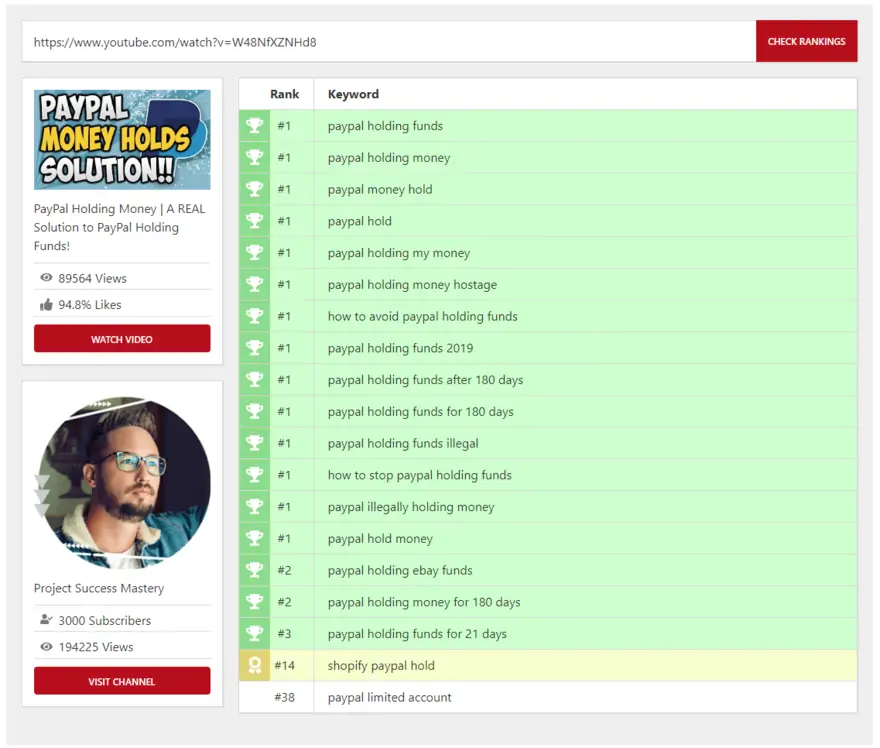
Then fill up your tags with relevant keywords.
If you only want to rank for 1 or 2 keywords, then only add those as your tags.
Pretty simple actually.
That being said, you’re probably asking “why the hell would I only add 1 or 2 tags if I can fill it up and rank for many?” and you’d be asking a very valid question.
Again, it all comes down to what you’re trying to achieve. Some people ONLY want to focus on a specific keyword and some want to throw as much sh*t at the wall to see what sticks.
The power lies in your hands… use it wisely!
Always start your tags with your main keyword or title regardless of what method you follow.
Follow this up with phrases that closely relate to what your video is about.
I do recommend adding your channel name at least once as well.
Again, this just ties all your videos in together and helps with more and more of your videos being suggested on the sidebar as people watch your content.
Make sure your FIRST tag is your main keyword(s) also, If you’re a small channel, avoid single words as you’ll waste your time.
As I mentioned, you don’t need any tools to do this properly, however if you want to save time and get a little bit more insight into the competition, what other successful channels are doing and so on, I do recommend checking out the tools I mentioned above.
And that’s about it for tags. Don’t overthink things, but also don’t think that they don’t work.
YouTube Advanced Settings, Categories & Playlists
Some of the most overlooked settings are the ones that aren’t in shown in your face.
You know, the ones in the backend, hidden like eggs on Easter.
Well, let me help you out here.
So what I want to go over with you today are 4 things.
- YouTube Playlists
- Video Visibility
- Categories
- Advanced Settings.
Let’s get cracking…
Oh, just make sure you’ve already done your pre-upload tasks, titles, descriptions and video tags before moving on.
Video Playlists
Studies have shown that playlists are more important than ever on YouTube because YouTube cares about session times.
Whenever you send someone over to your video, you basically create a session. Now, as I mentioned, the longer your sessions are, the more love you’ll get from YouTube.
Here’s a video where Derral Eves explains what Sessions are and the importance of them.
Moving along…
After you’ve done all your Titles, descriptions and tags, add your video to playlists that are relevant to the content of the video.
If you do not have a playlist, create one.
To do this, go to your Creator Studio, Other features, Playlists and create one from there.
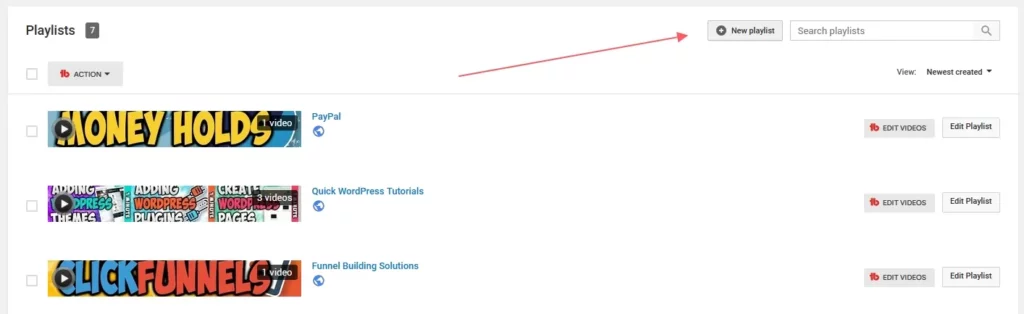
Video Visibility
Let’s talk about visibility quick…
What I am about to say now, some of you will ignore and think I’m talking out my ass. The onus falls on you if anything happens.
Now, In the past, people used to upload videos as “Unlisted“, buy views for that video and then when it hit a certain amount, they would make it public.
That worked well in 2017, but I do not recommend doing this in the 2020s.
YouTube is more intelligent than ever and they know when you’re trying to game the system.
Make sure your video is set to “Public” from the start. No point in keeping it unlisted, unless of course you want to hide your content… dunno.

Advanced Settings
As for advanced settings, the only thing I highly recommend you do here is Allow comments.
Always. Allow. Comments.
YouTube has stated before that they want conversation going on videos.
Why?
Well, like I’ve said before, they want people to stay on their platform for as long as possible.

Video Category
And then there are categories…
This may seem like an obvious step, but you would be surprised as to how many actually leave this out.
Posting a video about food under “Film & Animation” could have a detrimental effect on your video’s ranking.
Make sure you choose the correct Category after uploading your video.
Simple as that…
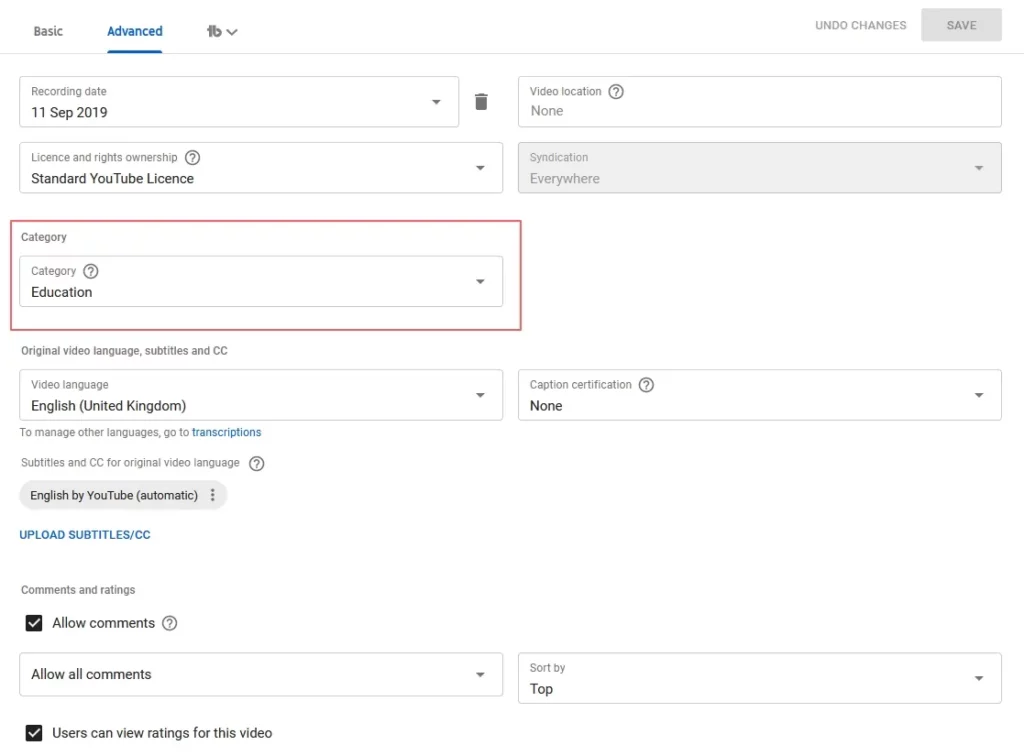
And that’s a wrap for this article.
Now go and check out the article on YouTube Thumbnails.
That’s a biggie.
YouTube Thumbnail Tips For More Views
Apart from your video’s Title, the Thumbnail is probably the MOST important part of your video. I’ve said this before… and it’s true.
You need to Add a GOOD (no, GREAT) custom thumbnail.
Something that stands out. Something that makes the viewer want to click your video.
Here are a few examples of good and well, not so good thumbnails.
I’ll let you be the judge…
Good thumbnail.

Bad thumbnail.

Also, when you’re a new channel with few subs, I suggest you make use of words on your thumbnails. 1 — 3 should be enough.
I see so many small channels trying to go viral by not doing this and it’s like taking a knife to my heart! Stop doing this while you’re small!
Now, I have to kind of contradict myself here for a second.
There are the very odd occasion whereby people post a video that just blows up. This is like finding a unicorn in your garden and you should definitely NOT base your entire strategy around doing this.
Stick to the basics, be consistent, grow your audience and THEN you can start being creative and take more educated chances.
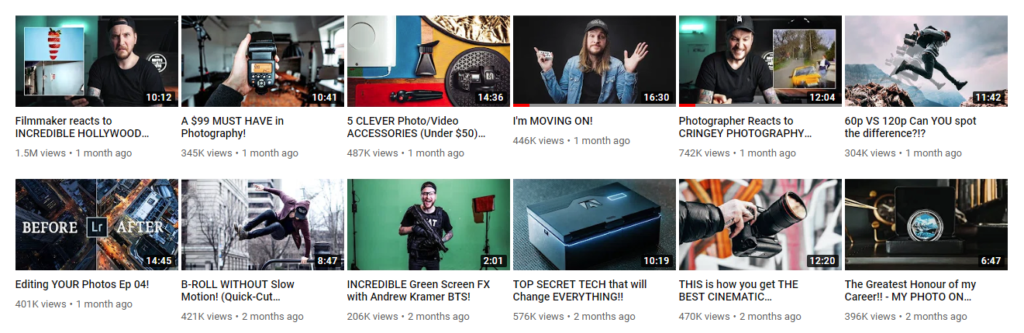
Channels with large amounts of subs can get away with only posting images as thumbnails as they already have an established audience.
Think about it like this…
John creates a YouTube channel on doing gardening. So John creates a video about how to grow flowers and his thumbnail is just a random flower. Nothing else.
- No intrigue.
- No words.
- No context.
Do you think people are going to click on it, wanting to see what this video is about? Especially if the have no idea who John is?
Probably Not.
Go out and have a look at what other successful people are doing. Even the big channels use words most of the time.
Model your channel around what works and make it your own.
Canva is a great place to start and create your thumbnails. Best of all, it’s free.
If you prefer something like Photoshop, make sure the canvas dimensions are 1920 x 1080, which is High Definition.
The Why
Your Thumbnail is what makes your video stand out from the crowd.
If 2 videos rank for exactly the same keyword, the one with the best Thumbnail will almost always perform better. It’s just how it is.
Do ethical Clickbaiting.
And by that, I mean sure… put something in there that will entice someone to want to click, but what you absolutely do NOT want to be doing is lying.
If you create a thumbnail with something completely unrelated to what your video is about, people will catch onto it and you’ll either lose credibility or YouTube will lose you.
You make the choice.
While this may increase your CTR (Click Through Rate), if your thumbnail has nothing to do with the contents of your video, your watch time or video retention may suffer which in turn will drive down your rankings, credibility and the possibility of getting suggested.
Try to have a good balance between making people want to click on the video and providing good content.
Here’s a quick tip for if you want to download a thumbnail from a video to study it. Emphasis on STUDY… not STEAL!
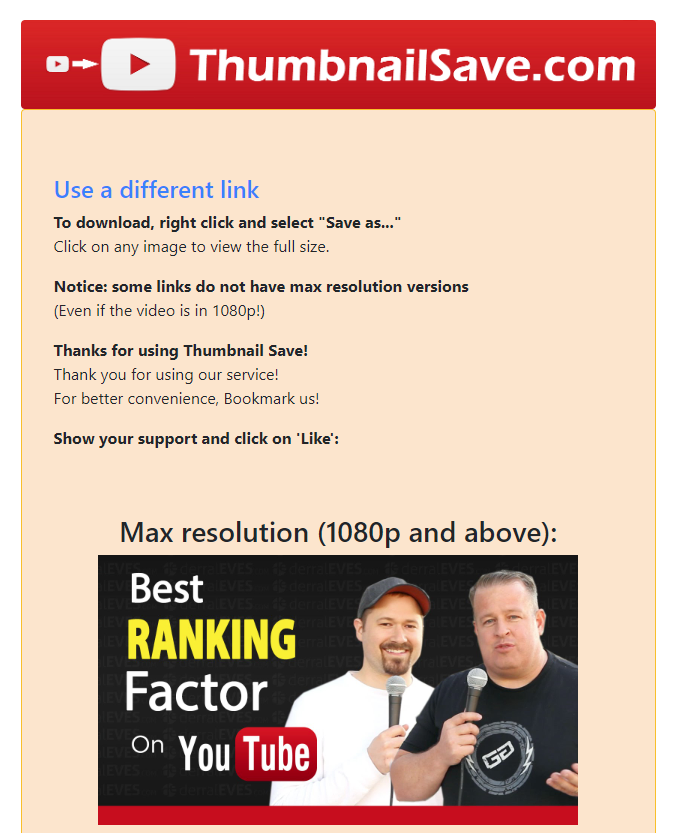
Go to a website called: https://thumbnailsave.com/
Simply paste the video in there and click submit.
All the different resolutions will be shown and you can download it to your computer.
Again, do not steal other people’s work. Simply use this for inspiration.
Not many people know this or do it, but Name your YouTube Thumbnail File the same as your Title, before you upload it to YouTube.
This also ties in with the overall optimization of your video.
And so that’s a wrap for this article on YouTube Thumbnail Tips.
Oh, before I let you go… check out the article on YouTube End screens and Cards.
YouTube End Screens & Cards + BONUS Template
Again, YouTube rewards those that keep viewers on their platform for longer.
That being said, End Screens are a bit of a grey area. Some say it’s worth adding, some say it’s not.
I do however suggest you add them in so as to try and keep people on your videos or playlists for longer.
Oh, and obviously have them subscribe as well.

What I suggest you do is add a template to the ends of your videos before uploading so that you some form of uniformity going on.
I’ll give you a template to work from.
If you don’t have Photoshop, remember, you can use Photopea to open and edit PSD files.
You’re welcome to use the template and change it to your needs.
You can do this by adding End Screens to your videos when you edit them. Export your video and upload it.
Job, done.
You can of course just throw them up on your current videos as well. Works just as well.
Cards are useful if you want people to interact at various times in your video.
For example, you can link an updated or an older video inside another video so that people can watch those as well.
This is entirely optional as it has no bearing on ranking or getting suggested.
This just helps people stay on your videos for longer and we know by now that YouTube loves this.
I recommend adding the following End Screen elements:
- Subscribe
- Best For Viewer
- Most Recent Upload
You choose one video and let YouTube do the rest.
In the next email, I’ll show you exactly what you can do immediately after your video goes live to give it that extra boost.
Small little tasks that make a huge difference.
Ethically Increase YouTube Rankings For FREE!
So after your video is live, you want to start the ball rolling, but what do you do?
Lemme show you (or tell you rather…)
Once your video is live, there are a few things you can do from your side to help boost the video.
Now, we all know that the first 24hrs after publishing a YouTube video is the most important part.
Here’s what I would do:
Step One
Open your own video and like it. Simple as that. Just hit that like button.

From there and while you’re on your video, leave a comment as well. If you’re selling something, put your link in there.
If you want to start a conversation, ask a question.
Just leave a comment and be creative.
Now, do this…
- Like that comment.
- Love that comment.
- Pin that comment.
We’re done with Step One.
Step Two (GOLD)
Go to TubeTool, paste your video in and check what you’re ranking for.
Copy the keyword or keyword phrase and follow the steps below.
I highly suggest that you connect to this recommended VPN before you do this.
Use 3 different browsers (Incognito Mode), open YouTube, paste your keyword or keyword phrase and search.
Now, if your video isn’t ranking yet, simply search for your entire Video Title. You’ll usually find it that way.
Open your video 18 times (no more) and watch it completely through.
This means, 6 times on each browser. NO MORE.
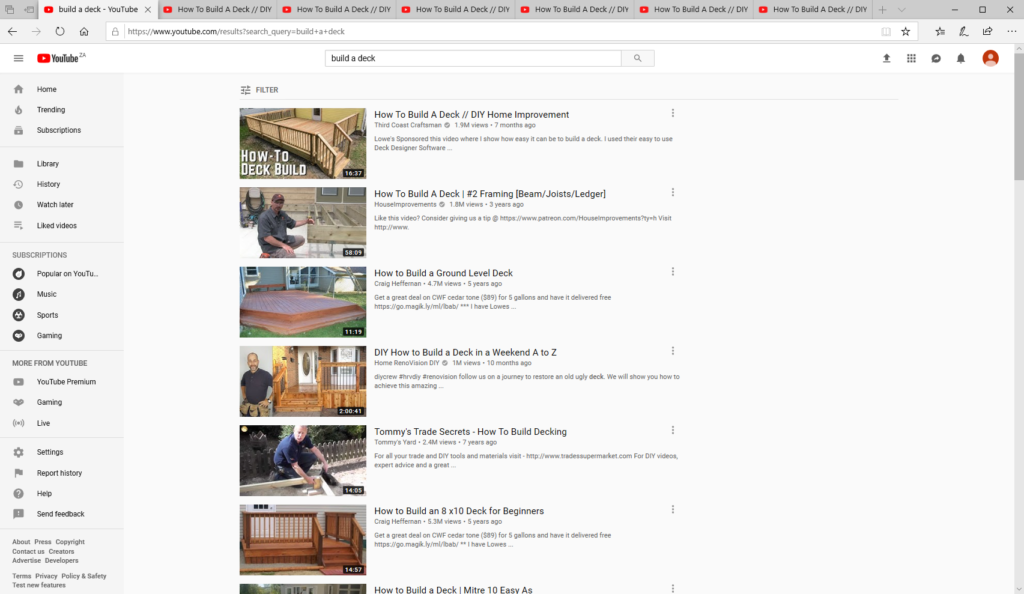
So basically, if your video is 10 minutes long, you’ll have added 180 minutes of watch-time to your video from the start.
Over and above that, you’ll also have increased your CTR (Click Through Rate) right from the start.
THIS IS GOLD
Step Three
Ask a few friends or family members to also like, watch and comment on your video.
- Share your video on Reddit and watch it.
- Share your video on Twitter and watch it.
- Share your video on Facebook and watch it.
Comments are super important for ranking as it shows YouTube that people are engaging.
So the more comments you can get, the better.
Step Four
Embed your video on a website, Web 2.0 or blog and watch it.
And there you go. Four very simple, yet super powerful things that you can do straight off the bat after you make your video live that will give your video a tremendous boost.
Remember to make sure you follow everything that I have shared with you up until now before you follow the steps in this article to maximize your potential of ranking.
Recommended Resources
My personal “go-to” list of resources.
I hope you’ve been enjoying this little guide on how to get ranking on YouTube.
I personally feel that it shares way more than the majority of the courses sold nowadays by these so-called “gurus”, but I digress.
As I mentioned to you yesterday, let me share with you my personal “go-to” list of resources that will tremendously help you get going on YouTube.
Everything from keyword research to thumbnail designs. We’ll cover it all.
Outreach Tools
Ninja Outreach (FREE Trial)
GET INSTANT ACCESS TO:
60,000,000 INSTAGRAM INFLUENCERS
19,500,000 BUSINESS EMAILS
6,000,000 BLOGGERS
7,000,000 TWITTER INFLUENCERS
Keyword Research Tools
A list of recommended keyword research tools for YouTube.

MorningFame
At a glance, Morningfa·me will show you which videos worked and which didn’t. This allows you to easily spot and repeat what makes your videos successful and try new things instead of repeating what made some videos flop.

TubeBuddy
TubeBuddy, the ultimate toolkit for video creators, can help you realize the full potential of your YouTube channel. TubeBuddy enables you to improve your workflow, boost your audience, and skyrocket the performance of your channel with tools such as bulk video processing, comprehensive analytics, and SEO optimization.
Funnel Building Tools
A list of recommended funnel building tools for YouTube.

Thrive Themes
Thrive Themes is a powerful but easy-to-use WordPress website toolkit. Conversion-optimized plugins and themes can boost your business. Thrive Themes sells products and experiences.
Domains
A list of recommended domain websites.

Namecheap
Start your journey with Namecheap with 15% off your first domain name! Simply apply the coupon code above when you check out.
Stock Photos & Graphics
A list of stock photos and graphics sites you can use for YouTube.

Artlist
Artlist is a subscription-based music licensing platform offering unlimited access to a diverse library of quality music and sound effects for content creators across all media. It’s a cost-effective solution to enhance any audio-visual project.
Photo Editing
A list of stock photo editing sites you can use for YouTube Thumbnails and videos.

Canva
Canva is a versatile online tool enabling effortless creation of professional graphics, from social media posts to presentations, using its vast template library.
Video Editing Tools
Awesome video editing tools we recommend for editing your YouTube videos.

DaVinci Resolve
DaVinci Resolve is a comprehensive video editing software, offering advanced color correction, visual effects, audio post-production, and multi-user collaboration tools.
Screen Recording Tools
Recommended screen recording tools we recommend for making YouTube videos.

Camtasia
Camtasia is an all-in-one screen recording and video editing software that allows users to create professional tutorials, presentations, and other video content with ease.
YouTube Rank & Social Tracking
Recommended YouTube rank and social tracking software.
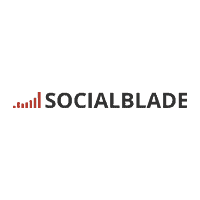
SocialBlade
Social Blade tracks user statistics for YouTube, Twitch, Instagram, and Twitter! Get a deeper understanding of user growth and trends by utilizing Social Blade.
Royalty Free Music

Epidemic Sound
Epidemic Sound is a music licensing service providing a vast library of high-quality tracks and sound effects, ideal for enhancing videos and other multimedia content.
Hosting Services
Not all hosting services are created equal. Here’s what we recommend.

WPX Hosting
WPX Hosting is a high-speed managed WordPress hosting provider, renowned for its superior performance, top-notch customer service, and powerful security features.
VPN Tools
With so many to choose from, we round it up to the 2 best ones.

SurfShark
Surfshark is a secure and user-friendly VPN service, offering fast and private internet access with features such as multi-hop connections and ad blocking.
WordPress Themes
Our top picks for WordPress themes.

Thrive Themes
Thrive Themes is a suite of WordPress tools designed to enhance website functionality and conversion, offering themes and plugins that prioritize user engagement and business growth.
Email Marketing Tools
There are only two that we recommend.

Sendy
Sendy is a self-hosted email marketing tool that allows businesses to send newsletter campaigns via Amazon Simple Email Service (SES), offering an affordable and efficient way to manage subscriber lists.
I truly believe that you will find everything you need here to succeed online.
You don’t need to buy any courses or any of that nonsense. Trust in your own abilities and go smash it!